Standalone Treasurer's Program
The Standalone Treasurer's software is a windows based program that is specifically designed for county treasurers. It is designed specifically to facilitate the entry and printing of receipts and checks and transferring money from one fund to another. There are many reports and inquiry screens to easily find any information that is needed. Bank reconciliation is included. Check off the checks and deposits and print a bank reconciliation report.
Receipts
Receipt entry is easy. Enter the total of the check, cash or ach payment made. Then divide the receipt into the appropriate funds. The more information you enter the more history will be available.
Below is a sample of the receipts screen.
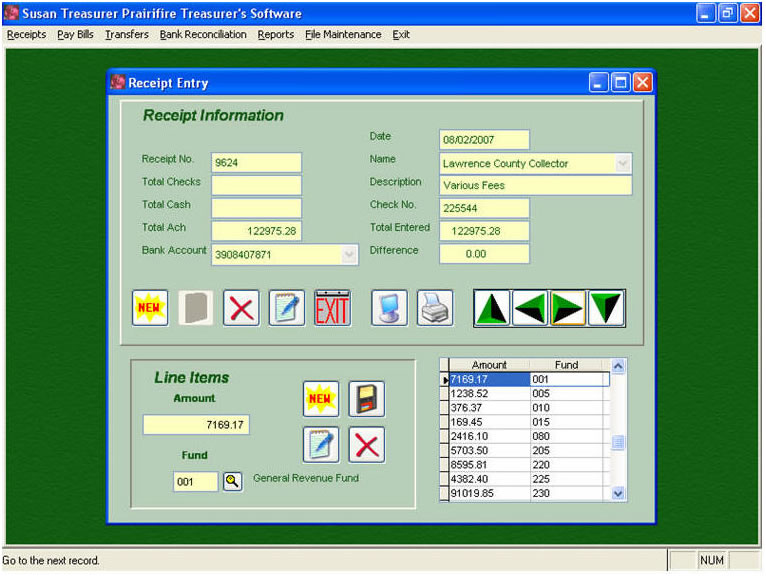
Sequence of events when entering receipts:
• Enter the check/cash/ach information and choose the bank account and payer. Split the receipts into the different funds on each receipt.
• Print a Receipt Report to check your entries and to make sure they balance.
• Print the receipts from the receipt entry screen or print them in batch.
• Finalize the receipts to send them to history.
• If it is necessary to void a receipt, choose that option from the Receipts menu.
Pay Bills
Checks written can be entered in batch or individually. If the checks are entered individually, it will be easier to look up specific information on a particular check or by a particular vendor. Checks generated by the treasurer can be printed individually or in batch. Laser checks are recommended and can be customized to fit your particular check format. EFT checks can be printed to plain paper for historical purposes.
Below is the check entry screen.
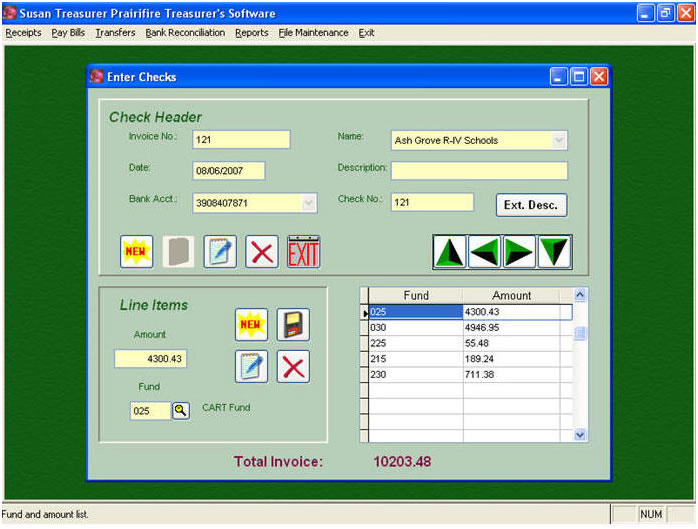
Sequence of events when entering checks:
• Enter payroll and accounts payable check information by fund.
• Print the Edit Check Register to check your entries.
• Print the checks either on a check forms or on plain paper for EFTs.
• Finalize the checks to send them to history.
• If it is necessary to void a check, choose that option from this menu.
Bank Reconciliation
Bank reconciliation can be done by each individual bank account or all the bank accounts together. The checks and deposits can be sorted by fund or by check number.
See the screen below.
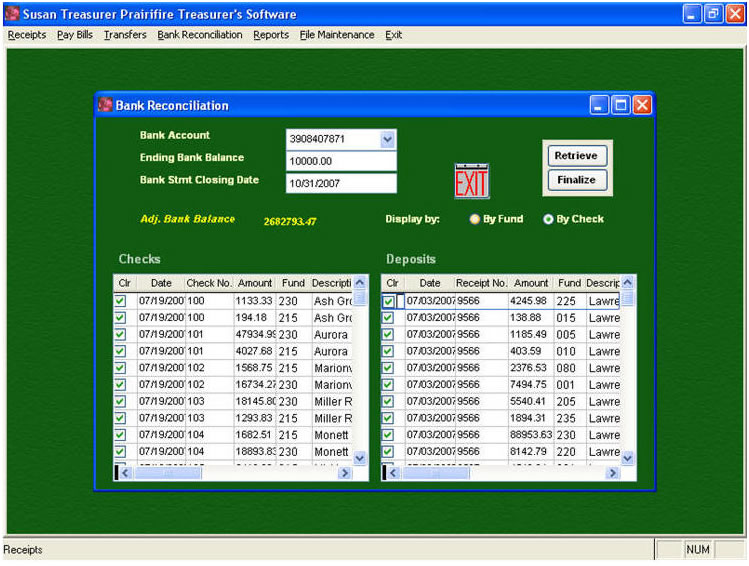
Sequence of events for Bank Reconciliation:
• Bank Reconciliation can be done by bank account or with all transactions together.
• Retrieve transactions by date. Check the cleared items.
• Print the Bank Reconciliation report by bank account or with all transactions.
• Print the Bank Reconciliation report by Fund for one bank account or all bank accounts together
Reports and Inquiry Screens available include the following:
• Inquiry Screens
• Receipt Inquiry – View all receipts by payer.
• Checks Inquiry – View all checks by vendor.
• Check Detail Inquiry – Enter a specific check number and view the detail for that check.
• Receipt Detail Inquiry – Enter a specific receipt number and view the detail for that receipt.
• Monthly Settlement Reports
• Monthly Settlement by Fund - Lists by fund, the beginning balance for the time period, receipts, transfers in and out, disbursements and then an ending balance.
Summary
Detail
• Monthly Settlement by Bank Account - Lists by bank account, the beginning balance for the time period, receipts, transfers in and out, disbursements and then an ending balance.
Summary
Detail
• Registers
• Receipt Register – Lists the receipt number, fund, date, payer and amount for each receipt. Can be sorted by receipt number or fund
• Check Register - Lists the check number, fund, date, vendor and amount for each check. Can be sorted by check number or fund.
• Transfer Register – Lists the date, amount, description and fund to and from on each transfer.
• Voided Item Reports
• Voided Receipts – Lists the voided receipts for the date range entered.
• Voided Checks – Lists the voided checks for the date range entered.

